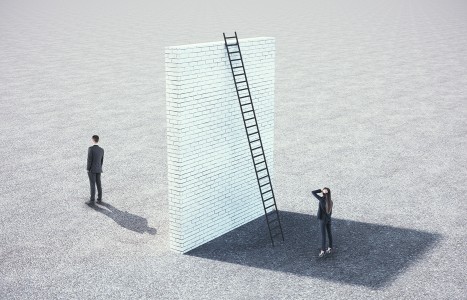Some doctors thrive in a personality-based clinic and have a loyal following no matter what services or equipment they offer, but for most chiropractic offices who are trying to grow and expand, new equipment purchases help us stay relevant and continue to service our client base in the best, most up-to-date manner possible. So, regarding equipment purchasing: should you lease, get a bank loan, or pay cash?
Presenting Adobe Acrobat Reader
Let's step off of the Internet for a moment to review one of the best downloadable programs on the World Wide Web. It's called Acrobat Reader and is made by Adobe, the software company known for the award-winning Photoshop series of image editing programs. This program allows you to view, search and print PDF files across every major type of operating system, and it's free.
For the inexperienced computer user, the idea of downloading a program from the Internet may seem a daunting task, and using the program may appear even more frightening. Thankfully, the process of downloading and installing Acrobat Reader is quite easy and takes only a few minutes to complete. Before visiting the Adobe site and installing the program, however, let's take a quick look at what PDF files are the advantages of using them.
What's a PDF?
PDF (portable document format) is an industry standard created by Adobe to store, view and print electronic documents on the Internet. Adobe developed the PDF format so that a document can be displayed and printed exactly as the author intended, without a user needing the same application that was used to create the original document.
As more organizations make their presence on the Web, it's becoming increasingly important that information be presented in a format that is easy to read, yet distinctive and personal. Organizations want their publications to look unique and be recognizable from what other companies publish, so many software manuals, media kits, price guides and other documents are now being created and posted in the PDF format rather than straight HTML. In all, more than 250,000 websites now deliver information via PDF files.
There are many advantages to creating and viewing files in a PDF format. When it comes to reading and managing graphics-heavy documents and other forms of electronic media (tables, charts and graphs), PDF files can't be beat. PDF files are compressed to produce smaller size files, reducing file transfer time and storage space. PDF files can also be duplicated and distributed at a much lower cost than paper-based documents. And because PDF documents are cross-platform files, users from a variety of operating systems and computers can view, search and print the same document without a problem.
Installing Adobe Acrobat Reader
Downloading and installing Acrobat Reader on your computer is a snap. Once you get to the Acrobat Reader download page ([url=http://www.adobe.com/prodindex/acrobat/readstep.html]http://www.adobe.com/prodindex/acrobat/readstep.html[/url]), there are five simple steps to follow.
- Select which version of Acrobat Reader you wish to download from the options available. Then, select your computer's operating system (Windows 95, Macintosh, etc.) and the language version of Acrobat Reader you want to install.
- Register with Adobe. You fill out a small form and providing your name, mailing address and e-mail address. Adobe does not sell this information to outside sources, and you have the option of entering as much or as little information as you want.
- You're now ready to click the "Download" button at the bottom of the screen, which sends you to a downloading and installation page where you can choose from a number of locations that have the Acrobat Reader available.
- Click on one of the download sites, then select a folder to download the file to. The program is between four and five megabytes in size, based on which version of Acrobat Reader you've selected. Depending on your operating system and modem speed, it will take 20-30 minutes to download the file.
- After the program has been downloaded, close your web browser. If you don't, the Acrobat Reader won't install itself properly. Locate the folder you downloaded the file to, then open the folder and double-click on the file. This will start the Acrobat Reader setup process, which will guide you through the rest of the installation.
The Acrobat Reader should install itself as a plug-in program (if you're using Netscape Navigator) or an ActiveX control (if your web browser is Internet Explorer). The program will also install itself as a stand-alone application so that you can view PDF documents without having to open your web browser.
Viewing and Printing Documents with Acrobat Reader
Once you've installed Acrobat Reader on your system, the program will automatically start whenever you attempt to download a PDF file from a website. The program will also start up anytime you double-click on a PDF file that's located on your hard drive.
Viewing and printing PDF documents in Acrobat Reader is just as easy as installing the program itself. At the top of the main page of Acrobat Reader is a menu with a half dozen options, such as file, edit, and help. Below is a toolbar that features several options for changing the viewing size of the document, searching for text and skipping between pages. At the bottom of the screen, a smaller set of three buttons lets users view a particular page, zoom in or out of a page, or display a file one page at a time or continuously.
Top Buttons
- Displays only the page.
- Displays both the page and bookmarks.
- Displays both the page and thumbnails of other pages.
- Selects the hand tool.
- Selects the zoom-in tool.
- Selects the text selection tool.
- Displays the first page.
- Displays the previous page.
- Displays the next page.
- Displays the last page.
- Goes to the previous view.
- Goes to the next view.
- Sets the zoom of the document to 100%.
- Makes the current page fit inside the display.
- Makes the visible width of the current page fit inside the display.
- Displays the field dialog.
Bottom Buttons
- Go to a specific page.
- Zoom to magnification.
- Single page, continuous or continuous-facing pages.
The Advantages of Acrobat Reader
You may be ask why should I bother downloading this program? There are numerous reasons for downloading and installing Acrobat Reader. Among the most important is the type of clarity PDF files provide for printing images, such as pie charts and color graphs.
There is simply no better type of file format available for printing and displaying these types of images.
Another advantage that portable document format files have over other document types is that PDF files display and print exactly the way the author of the document originally intended. For instance, if a user needed an old tax form or an updated software manual, they could simply download a PDF version of that document; it would display and print out exactly the same as if a user had the original document in their hands. That type of clarity and document management could explain why thousands of companies, from mapmakers and beer manufacturers to the U.S. government, create and include PDF files on their websites.
In fact, Dynamic Chiropractic has decided to go the way of portable document format files for its collection of front-page graphs. By the time you read this, DC's website ([url=http://www.chiroweb.com]http://www.chiroweb.com[/url]) will have a number of graphs from current and back issues of Dynamic Chiropractic in PDF format available in our archives. Users can download these graphs, then print them out to give to patients or post them on a bulletin board for general information.
In addition to the graphs available for download, there will also be a link to Adobe's website where users can download the Acrobat Reader for free. The site will also contain a help file for users who would like to know how to install the program on their computer.
As always, we welcome your comments. If you have any questions about Acrobat Reader (or other topics mentioned in this column), feel free to contact me by phone or e-mail at the address listed below.
Michael Devitt
Huntington Beach, California
(714) 960-6577
(714) 536-1482
Editorial-DCMedia.com