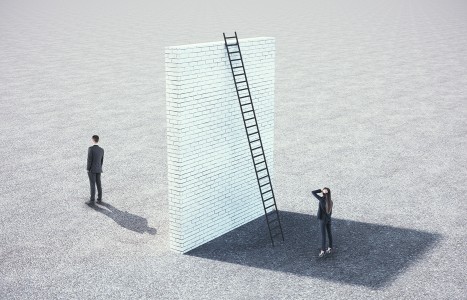Some doctors thrive in a personality-based clinic and have a loyal following no matter what services or equipment they offer, but for most chiropractic offices who are trying to grow and expand, new equipment purchases help us stay relevant and continue to service our client base in the best, most up-to-date manner possible. So, regarding equipment purchasing: should you lease, get a bank loan, or pay cash?
Internet 105, (Part 5 of 5): Getting the Best out of Your BIOS
Let's take a turn off the Internet to discuss one of the most important parts of your computer system. No, it's not the hard drive or the microprocessor, or the operating system, although they are all important pieces of the puzzle. The subject of this article is a mysterious little program called BIOS (Basic Input/Output System) that wields supreme power over most of your computer's functions. Handle it correctly, and it can fix system crashes, support special features, and optimize your system's performance. Mess with it the wrong way, and your desk could have a new $2,000 paperweight.
BIOS: What it Is; What it Does
BIOS is the program that a computer's microprocessor uses to get the computer system started after you turn it on. Unlike your operating system (e.g., Windows 95 or OS/2), BIOS comes already installed on your computer. The program itself sits on a battery-operated chip called an EPROM chip (which stands for erasable programmable read-only memory).BIOS contains a set of operating instructions for managing the flow of data between the computer's operating system and any devices that are attached to it, such as the hard disk, keyboard, mouse, or printer. Every time you turn on your computer, the microprocessor reads the instructions and settings contained in BIOS. It first determines whether all of your computer's devices are attached and operational, then loads the operating system into your computer's random access memory.
The great advantage of BIOS is that by having such a program, your operating system (and any applications that run under it) are freed from having to understand exact details about the input/output devices attached to your computer. When the details of a device change, such as switching a modem's COM port or speeding up a hard drive, only the BIOS program needs to be changed. As a result, you won't need to reload your operating system (or related applications) for the changes to take place.
Getting to BIOS
Accessing BIOS can be done when you first start up your computer. Usually, you'll see a bunch of messages describing the computer's devices, or other instructions. This is the time to access BIOS (usually by hitting the F1 key or some other key, depending on your operating system). At this point, your system should freeze and a setup menu should appear. ROM PCI/ISA BIOS SETUP 21670MPD
CMOS SETUP UTILITY
DC SOFTWARE, INC.
| STANDARD CMOS SETUP | INTEGRATED PERIPHERALS |
| BIOS FEATURES SETUP | SUPERVISOR PASSWORD |
| POWER MANAGEMENT SETUP | USER PASSWORD |
| CHIPSET FEATURES SETUP | HDD AUTO DETECTION |
| PLUG & PLAY CONFIGURATION | HDD LOW LEVEL FORMAT |
| LOAD BIOS DEFAULTS | SAVE & EXIT SETUP |
| LOAD SETUP DEFAULTS | EXIT WITHOUT SAVING |
| Esc: Quit | **** : Select Item |
| F10: Save & Exit Setup | (Shift)F2 : Change Screen Color |
Fig 1: A typical BIOS setup screen.
Most BIOS setup menus should look something like Figure 1. You will notice a number of options for altering the BIOS settings. For instance, "Load Bios Defaults" will load a very conventional set of values; while they allow maximum compatibility with other devices, they don't offer much in the way of boosting performance. "Load Setup Defaults" installs the factory BIOS settings. They will offer faster performance, but they don't necessarily support all of your computer's special features.
Before making any changes to your settings, write down all of your current BIOS values and save them for future reference. I cannot emphasize how important this is. When the tiny battery on your computer's motherboard that supports the BIOS chip fails -- and one day it will -- you'll lose your BIOS settings. When that happens, you'll also lose access to your hard drive, among other devices. Writing these settings down now could save your hours (or days) of frustration in the future.
Once you've written them down, then you can start fine-tuning your system. If you're not sure about what's being changed when you edit a setting, most BIOS programs come with an option that lets you exit without saving any of the changes you've made.
Enhancing Your System's Performance
The following are some of the ways your computer's performance can be improved by changing some of the settings on BIOS:- Speeding up the hard drive. Check your hard drive's manual to see if you can enable features like block mode, logical block address, and 32-bit file access. These enhancements may or may not be supported by your hard drive. If they are, enabling them can speed up access time and let you retrieve some files faster.
- Setting passwords. You can set a password in BIOS to protect your computer when it boots up. These passwords are much tougher to crack than those offered in Windows programs. The only downside is that if you forget the password, you can't call technical support to help you.
- Disk caches. Computers (especially those from small, independent dealers) have been known to leave the shop with the level 2 cache disabled. Enabling it boosts your computer's performance a great deal. And if you can, set your cache to write-back mode instead of write-through.
- Opening ports. If you're installing a new parallel or serial port (for instance, for a new graphics card or internal modem), BIOS lets you enable the port you need. You can also change the COM address of a serial port to avoid conflicts with other pieces of hardware.
Upgrading Your System's BIOS
Sometimes the best thing you can do to your computer's BIOS is exchange it. The BIOS on most Pentium computers is upgradeable by replacing the EPROM chip. Ask your manufacturer for the latest BIOS version for your computer. Chances are you'll have to buy another chip or download a free software upgrade; upgrades are often available on a given company's website. For those of you who have a system that runs under Windows 3.1 or 95, you can also get good BIOS information with a utility program called msd.exe.Before you install a software upgrade on your system or replace the existing EPROM chip, make sure that the chip is compatible with your computer. And remember to read all the directions in the manual and help files and follow them to the letter.
In Conclusion
Whether or not you own a personal computer, we hope that this series of articles has helped. We will continue to occasionally cover non-Internet-related issues, in addition to reviewing interesting websites and helping get DC's readers started on the Internet.In our next issue, we'll discuss the rules and protocols governing "netiquette," the use of etiquette in e-mail and on the Internet. Future articles will cover such topics as fraudulent advertising and "cyberscams," privacy and security on the Internet, auto repairs, and the Pointcast news browser. As always, we welcome your comments. If you have any questions or suggestions, please contact us.
Michael Devitt
Huntington Beach, California
Tel: (714) 960-6577
Fax: (714) 536-1482
Editorial@DCMedia.com