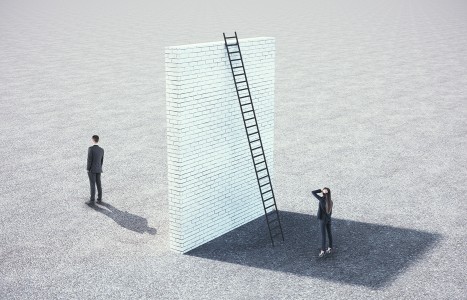Some doctors thrive in a personality-based clinic and have a loyal following no matter what services or equipment they offer, but for most chiropractic offices who are trying to grow and expand, new equipment purchases help us stay relevant and continue to service our client base in the best, most up-to-date manner possible. So, regarding equipment purchasing: should you lease, get a bank loan, or pay cash?
Keeping Your PC Trouble-Free, Part III: Essentials and Maintenance
In part one of this series, we reviewed some software packages that are available to help users fine tune their computer systems and keep them operating smoothly. In our last installment, we discussed a few of the more popular online services available for optimizing your computer's performance. In this third and final part of this series, we'll provide you with a list of some essential items that should be in use on any PC. We'll also help you devise a maintenance schedule that will help keep your computer running at peak performance.
The Bare Essentials
There is a small list of items that should be in the home or office of everyone who owns a personal computer. While having these products won't guarantee that your PC or Macintosh won't eventually run into a problem, collectively they'll go a long way in protecting your system from crashing.
Essential #1: Surge Protectors
A surge protector is an absolute necessity for any computer owner, especially if you live in an area with frequent electrical storms or power outages. It was one of the first items I purchased after buying my latest computer, and it's already saved my system from getting wiped out on at least two occasions that come to mind. It's also the least expensive of all the essentials listed here, averaging around $20.
A surge protector looks and acts just like a normal power strip. The difference is that in addition to supplying power, it also protects any devices plugged into it from getting a sudden jolt of energy. If the surge protector is hit by a bigger jolt of electricity than it can handle, it self-destructs. This will turn off the power to your computer, of course, but it will save your system from suffering any serious damage.
As a rule, I'd suggest buying a surge protector with a UL 1449 rating of 240 or more joules and least four electrical outlets. The protector should also have a pair of phone jacks built into it as well. This provides protection from unwanted electrical surges coming in from the telephone lines, which could destroy your modem.
Essential #2: Antivirus Software
Twenty years ago, the only time the words "virus" and "computer" were used in the same sentence would be if somebody sneezed on their PC. Now, with more than 18,000 known and catalogued computer viruses (up from 10,000 in March of 1997), having antivirus software is now a necessity.
There are dozens of antivirus software programs available, each claiming to be the most popular or the most effective at detecting and removing computer viruses. After testing half a dozen programs and consulting a number of other sources, there appear to be three clear-cut choices for your protection, each with their own pros and cons.
Dr. Solomon's Antivirus Toolkit ([url=http://www.drsolomon.com]http://www.drsolomon.com[/url]) is the easiest of the three to use, with a simple interface that displays every feature you need all on one screen. Among the Toolkit's best features are a virus encyclopedia listing every known computer virus, and an option that lets users download monthly updates via the Internet. Unfortunately, it's also the most expensive program, usually selling for $50-60.
Norton Antivirus ([url=http://www.symantec.com]http://www.symantec.com[/url]) is slightly less expensive than Dr. Solomon's Toolkit, usually selling for about $50. Like the Toolkit, Norton Antivirus lets you download monthly virus updates from the Internet. It also has a unique scheduling program that lets users enter a time for the system to scan for viruses automatically. While it does have a number of conveniences other antivirus programs do not, Norton was also less effective at detecting and removing viruses than Dr. Solomon's Toolkit.
There are two advantages that McAfee's VirusScan ([url=http://www.mcafee.com]http://www.mcafee.com[/url]) has over the others. The standard version of VirusScan sells for as little as $24.95, half of what the other manufacturers charge for their products. It's also the only program of the three that's available for every major operating system -- Windows 95, 3.1 and NT, DOS, or OS/2. But like most other purchases, you get what you pay for. Buying VirusScan will leave you with a program that doesn't have the same quality of virus detection and removal you'd get from Dr. Solomon's Toolkit or Norton Antivirus.
There are trial versions of each of the programs mentioned at their respective websites. You can also download other virus software packages at a number of software libraries, such as Tucows, DaveCentral, Download.com or Softseek.
Antivirus Tips
Just buying an antivirus program and installing it doesn't mean you're automatically protected from an infection. There are a few other guidelines that should be followed for maximum protection:
- Always have the antivirus program running in the background. This is the best way to run the program, because it stays out of your way and will still scan for viruses while you're doing other important work.
- If your software has an auto-scan feature, make sure it's enabled. This way, if you download a file from the Internet or a floppy disk, you'll be alerted automatically if it is suspected of containing a virus.
- Update your virus definitions at least every month. After you download the new virus definitions, make sure to scan your hard drive. New viruses can appear on the Internet at any time. Getting regular updates from your manufacturer is the best way to stay clear of a nasty surprise.
Essential #3: A Backup Drive
One of the most important things you can do to protect your computer's data is to back it up regularly. While hard drives offer the most amount of space for storing files, accidents do happen, and I can't think of anything worse happening to my system than losing a year or two's worth of valuable information simply because there's no backup drive.
The most popular types of backup drives are those like the Zip drive from Iomega. These devices plug into your computer's parallel port and use 100 megabyte disks, similar to the average floppy disk, for data storage. At about $150, they're relatively cheap, and they can be easily transferred from one computer to another.
There are a couple of drawbacks to using Zip drives. Because their data cartridges hold only 100 megabytes of information, it could take several cartridges to backup a hard drive. And those cartridges aren't that cheap, either. A package of three disks usually sell for about $45.
If you've got a little extra money, you might want to try a larger tape backup device, such as the Iomega Ditto drive or the Ditto Easy 3200. These drives hold hugh amounts of information, as much as two gigabytes or more. They're also more reliable than Zip drives.
Your backup data is only as safe as the place you store it. If your computer gets stolen or is loss in a fire, you don't want that vital backup data going with it. If possible, store your backup tapes and cartridges in a secure, dry place, such as a safety deposit box or a fireproof safe.
Setting Up a Maintenance Schedule
Computers, like any other piece of high-tech machinery, require attention and regular maintenance to stay functioning properly. Setting up a schedule of events will remind you when certain parts of your computer system need to be checked and fine-tuned. Listed below is a sample schedule for maintaining your own system.
Admittedly, you don't have to be as strict with your schedule as the one below. For instance, backing up your entire hard drive every two weeks might be a bit much, especially if you don't have the time. However, having a schedule similar to this will get you in the habit of checking on your computer and making sure everything's working as it should.
Things That Should Be Done Once
Buy the essentials. If you haven't done so already, get a surge protector, a backup drive, an antivirus program, and a good set of utilities. These are all must-have items. If you're missing one (or more) of these, run out and buy these products as soon as possible.
Create an emergency boot disk. To create an emergency boot disk in Windows 95, insert a blank floppy disk into the drive, go to the Start Menu, then select Settings and Control Panel. Double-click Add/Remove Programs, click the Startup Disk tab, then select Create Disk. Windows 95 will create a disk containing a number of DOS-based utilities that will help you examine and fix your system.
Other utilities programs (and a number of antivirus products) also create their own emergency boot floppies. If you have one of these programs, simply follow their instructions to create an emergency disk.
Things That Should Be Done Every Day
Scan your hard disk quickly. Running a program like Windows 95's ScanDisk or Nuts & Bolts' Disk Minder will check for cross-linked files, bad disk space and other problems. You don't have to use the "surface scan" option every day; a quick scan will do just fine and only takes a few minutes.
Check your hard drive for viruses. If you have your antivirus program set to auto-scan, don't worry about this task. If you don't have your antivirus program running all the time, however, you should check your system at the end of each business day.
Things to Do Every Other Week
Backup your entire hard drive. This is especially important if you do a high volume of work, or if you have an older computer system. It's the best defense you've got against losing your entire database. Since backing up a gigabyte or two of data can take several hours, this is something else you might want to schedule for the end of the business day. Just start a full backup and leave the office -- it should be ready and waiting for you in the morning.
Defragment your hard drive. When you save a file, it isn't automatically saved to one specific section of your disk; instead, it gets spread out over different sectors of the disk for accessibility. As you save more files, the drive will contain more stray pieces, or fragments, of files, which slows down the drive's read/write time. Defragmenting a drive reorganizes the stray pieces of your files and places them in an orderly location, improving the speed at which you can access files. Depending on how fragmented the hard drive is, it'll probably take an hour to completely defragment the drive, so save this until after work.
Perform a surface scan of the hard drive. You'd perform this function the same way as the daily quick scan, except this time you'll also want to perform a surface scan. The surface scan checks for errors on the disk and for cross-linked files, long file names, unrelated file fragments and bad disk sectors. Surface scans can also take a couple of hours, so you might want to start the scan just before leaving the office.
Things to Do Every Month
Test your backup drive. To test the reliability of your backup drive, try to restore a few files from various folders every month. In case something gets lost in the transfer, I'd recommend using files and folders that aren't that important. If there's a problem and you can't restore the saved files, contact the backup drive's manufacturer immediately.
Update your virus definitions. Most antivirus program manufacturers regularly post updates on their websites, or they offer update disks that can be mailed to you. Make sure to update your program every month to stay ahead of the latest computer viruses.
As you can see, there's much more to taking care of a computer than cleaning the monitor and dusting off the keyboard every couple of weeks. To keep your system functioning properly and to safeguard yourself from potential hazards, there are a number of precautionary steps that should be taken. With the right software, some inexpensive items and timely maintenance, your computer will operate efficiently for years to come.
As always, we welcome your comments. If you have any questions or suggestions, or if there's a topic or website you'd like to see reviewed, feel free to contact me by e-mail or at the number listed below.
Michael Devitt
Huntington Beach, California
Tel: (714) 960-6577
Fax: (714) 536-1482
Editorial-DCMedia.com